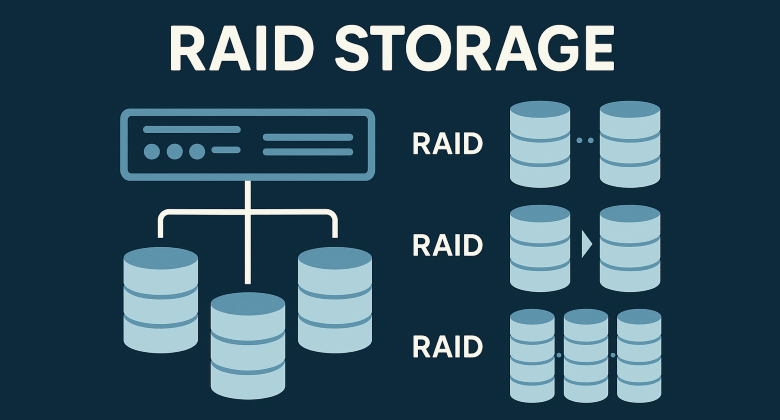RAID, or Redundant Array of Independent Disks, is a core technology that powers everything from personal NAS drives to enterprise-grade data centers. It enables you to combine multiple physical hard drives into a single system that improves performance, enhances data redundancy, or balances both. This blog post breaks down what RAID is, how the most common RAID levels work, and what their strengths and trade-offs are. Whether you are setting up your first home server or architecting high-availability infrastructure, understanding RAID is essential.
Over the past few weeks, I have been diving into highly technical topics like Machine Learning, Databases, and Serverless Infrastructure. These are important and fascinating areas, but I figured it was time to shift focus toward something more digestible, while still deeply practical. Today we are going to talk about something that affects virtually everyone, whether they realize it or not: data storage.
This post was inspired by a recent scare with my own RAID 6 setup. One of the drives failed. Thanks to the built-in redundancy of that particular RAID level, I did not lose any data, but it was a strong reminder of how vulnerable our digital lives can be. Think about it, we are not just storing work documents or spreadsheets. Most of us have irreplaceable digital memories saved on our computers or home servers. Photos of our kids, videos from family vacations, scanned copies of important paperwork. All of it is sitting on spinning metal platters or silicon chips that can fail at any time.
RAID is one of those technologies that silently keeps our data safer without us even noticing. So let’s pull back the curtain and talk about what RAID is, how it works, and how you can choose the right RAID level for your needs.
What is RAID?
RAID is a method of combining multiple physical drives into a single logical unit for the purpose of improving performance, increasing redundancy, or both. It accomplishes this by distributing data across drives in specific patterns.
The concept was originally formalized in the 1980s to address the reliability and performance limitations of single drives. Since then, RAID has evolved into a crucial component of both consumer and enterprise storage.
RAID can be implemented either through hardware (using a dedicated controller) or software (built into an operating system or utility). Both approaches have their pros and cons, but the principles of RAID remain consistent across implementations.
Key techniques RAID uses:
- Striping: Divides data into blocks and writes them across multiple drives to increase speed.
- Mirroring: Duplicates data across drives to ensure redundancy.
- Parity: Adds calculated data that can be used to reconstruct missing information in the event of a drive failure.
Different RAID levels use these techniques in various combinations to serve different needs. Let’s walk through the most common configurations.
RAID 0: Striping Only
How it works: RAID 0 splits data into chunks and stripes it across two or more drives. This means different parts of a file are written to different disks simultaneously.
Benefits:
- Offers excellent read and write speed by accessing multiple disks in parallel.
- Uses the full capacity of all drives since no space is allocated for redundancy.
Trade-offs:
- There is zero fault tolerance. If one disk fails, all data is lost.
- Not suitable for storing anything critical.
Best for:
- Applications where speed matters and the data is either temporary or backed up elsewhere, such as video editing or gaming.
Simple metaphor: Imagine two delivery trucks carrying half of your groceries. You get everything faster, but if one truck crashes, you are missing half the order and cannot complete dinner.
RAID 1: Mirroring for Redundancy
How it works: In RAID 1, each drive stores an exact copy of the data. If one drive fails, the other still has everything. This setup always requires an even number of drives, typically two.
Benefits:
- High level of data protection. You can lose one drive without losing any data.
- Read performance can improve, as some RAID controllers allow reading from both drives in parallel.
Trade-offs:
- Storage efficiency is only 50 percent. If you have two 1 TB drives, you get just 1 TB of usable space.
- Costs are higher because you are essentially paying for double the hardware to get the same capacity.
Best for:
- Home NAS systems, accounting or legal firms, and anyone storing irreplaceable personal data.
Simple metaphor: Think of it like keeping two identical journals. If you lose one, the other still has every page.
RAID 5: Balanced Performance and Protection
How it works: RAID 5 stripes both data and parity across at least three drives. Parity is a kind of checksum that allows the system to rebuild data from a failed drive.
Benefits:
- Efficient use of space. Only one drive’s worth of capacity is used for parity.
- Can survive one disk failure without losing data.
- Offers good read performance and decent write speeds for many applications.
Trade-offs:
- Slower writes compared to RAID 0 and RAID 1 due to the overhead of calculating parity.
- During a rebuild (after one drive fails), performance drops significantly and risk of a second drive failure becomes critical.
Best for:
- Small to medium businesses, general-purpose file servers, backup systems with large datasets that do not change frequently.
Simple metaphor: Imagine a group of friends dividing tasks and one person always keeps notes. If someone forgets their part, the notes can help reconstruct it.
RAID 6: Safety Net for Bigger Arrays
How it works: RAID 6 works like RAID 5 but with an extra layer of parity. It requires at least four drives and can handle the failure of two drives simultaneously.
Benefits:
- Superior fault tolerance. You can lose two drives without data loss.
- Good read performance and better reliability for large arrays.
Trade-offs:
- Write performance is slower than RAID 5 because two sets of parity must be calculated.
- Higher cost due to more drives being dedicated to parity.
Best for:
- Environments where uptime is critical and drive failure is more likely due to large numbers of disks, such as virtualized servers or media servers.
Simple metaphor: It’s like keeping two sets of backup notes. Even if two people forget their tasks, you still have enough information to rebuild the whole picture.
RAID 10: Combining Speed and Redundancy
How it works: RAID 10 (also written as RAID 1+0) blends the performance benefits of RAID 0 with the redundancy of RAID 1. Data is first mirrored, then striped. You need a minimum of four drives to implement it.
Benefits:
- Offers both high speed and high fault tolerance.
- Rebuild times are quicker because each mirror set only needs to restore a single drive.
- Performs better than RAID 5 or 6 for workloads with lots of write operations.
Trade-offs:
- Only half of the total storage is usable because of mirroring.
- Requires more drives than other RAID types to achieve the same capacity.
Best for:
- High-performance environments like databases, virtualization, and transactional systems that demand both speed and protection.
Simple metaphor: Think of it as having twin relay teams. Each runner has a clone, and if one falls, their twin steps in instantly. The race continues with speed and safety.
Choosing the Right RAID for You
Before setting up a RAID array, you need to ask some essential questions:
1. What matters more: speed, safety, or space?
- For pure performance: RAID 0
- For safety with no space concerns: RAID 1
- For balanced redundancy and capacity: RAID 5
- For maximum safety in large arrays: RAID 6
- For best of both worlds: RAID 10
2. How many drives do you have available?
- RAID 0 and 1 need at least 2
- RAID 5 needs 3
- RAID 6 needs 4
- RAID 10 needs 4, but more is better
3. What kind of data are you protecting?
- Critical documents and media? Go with RAID 1 or 10
- Large-scale business data? RAID 5 or 6
- Temporary or scratch data? RAID 0
4. Are you backing up your RAID?
- Always remember: RAID is not a backup strategy. It protects against hardware failure, not accidental deletion, ransomware, or fire.
| RAID Level | Minimum Drives | Usable Capacity | Performance | Redundancy | Best Use Case |
|---|---|---|---|---|---|
| RAID 0 | 2 | 100% | Very High | None | Speed-intensive tasks with non-critical data (e.g. video editing) |
| RAID 1 | 2 | 50% | High Read | High (1 drive) | Personal backups, small servers, family media storage |
| RAID 5 | 3 | (N – 1) / N | Good | Medium (1 drive) | Small businesses, general file servers, balanced setups |
| RAID 6 | 4 | (N – 2) / N | Fair | High (2 drives) | Enterprise storage, media servers, high-availability setups |
| RAID 10 | 4 | 50% | Very High | High (1 per pair) | Transaction-heavy databases, virtualization, high-speed redundant storage |
Real-World Use Cases
- Home users: A simple RAID 1 mirror can provide peace of mind for photos and personal documents.
- Small businesses: RAID 5 offers a good balance for file storage, accounting, and shared drives.
- Content creators: RAID 0 can drastically speed up video editing, but you need offsite backups.
- Enterprise IT: RAID 6 or 10 powers critical infrastructure that cannot afford downtime.
Conclusion
RAID is one of those technologies that just works silently in the background… until it doesn’t. When a disk fails, having the right RAID level can save you from disaster. And for the cost of a few extra drives, you can gain the redundancy and speed that makes your digital life a whole lot safer.
Whether you’re storing client records, running a business, or archiving your family’s digital memories, investing in RAID is like installing airbags in a car. You may not need them often, but when you do, you’ll be glad they’re there.
So take a moment to think about your data. Think about the drives spinning in your server or humming quietly in that desktop case. If they failed today, would you be ready? If not, maybe it’s time to give RAID a second look.
References
- PhoenixNAP: RAID Levels and Types Explained
- Velocity Tech Solutions: Pros and Cons of Different RAID Levels
- Liquid Web: RAID Level 0, 1, 5, 6, 10: Advantages, Disadvantages, and Uses
- Boolean World: RAID Levels Explained
- Wikipedia: Standard RAID Levels